Widget WhatsApp is a tool that allows users to communicate directly with businesses through the WhatsApp application without leaving the website. This feature is very important because it enables direct communication between businesses and customers, which can increase customer trust and satisfaction.
Read more article about Whatsapp
Transferring Whatsapp Data to a new phone
The importance of direct communication with customers:
- Provides a more responsive service experience.
- Demonstrates the seriousness of the business in handling inquiries or complaints.
- Increases interaction and long-term relationships with customers.
The benefits of installing the WhatsApp Widget on a website:
- Facilitates communication between businesses and customers.
- Improves the reputation of the business by showing that they are active and ready to help.
- Increases sales conversion through direct interaction.
By installing the WhatsApp Widget on your website, you provide visitors with the convenience of instantly contacting your business, which can enhance customer satisfaction and loyalty.
What is the WhatsApp Widget?
Widget WhatsApp is an interactive tool that allows website visitors to communicate directly with businesses through the WhatsApp application. With this widget, users can send messages without having to leave the web page or save a contact number beforehand.
How the WhatsApp Widget Works
The way the WhatsApp widget works is quite simple:
- Widget Appearance: It usually appears as a button or icon in the bottom corner of the web page.
- Click to Chat: Visitors can click on the widget to open a WhatsApp chat window.
- Connect Directly: After clicking, users will be directed to the WhatsApp application or its web version, with an automatic message already prepared by the business.
Difference between Widget and Other Communication Methods
Some key differences between the WhatsApp widget and other communication methods such as email or contact forms are:
- Responsiveness: Chatting via WhatsApp is usually faster and more real-time compared to email.
- User Convenience: No need to fill out long forms; just click and start chatting.
- Personalization: More personal because it uses a platform that many users are already familiar with.
By understanding what a WhatsApp widget is and how it works, you can see how effective this tool is in improving communication between businesses and customers.
Benefits of Installing a WhatsApp Widget on Your Website
The installation of a WhatsApp widget on your website has various benefits that can support the growth of your business. Here are some key benefits:
1. Easing Communication between Businesses and Customers
With the WhatsApp widget, customers can easily contact your business directly from the website. This makes it easier for them to get information, ask questions, or submit complaints without having to leave the page they are visiting.
2. Improving Business Reputation
Using the WhatsApp widget shows that your business is responsive and ready to serve customers quickly. The promptness in responding to customer messages can enhance the trust and reputation of your business in the eyes of consumers.
3. Increasing Sales Conversion
Direct interaction through the WhatsApp widget often allows for higher conversions. Customers who receive quick answers to their questions are more likely to make a purchase. In addition, personal communication via WhatsApp can help build stronger relationships with customers.
These benefits make installing the WhatsApp widget a highly valuable investment for your business.
How to Install WhatsApp Widget on Website
1. Creating Chat Link Using WhatsApp API
Steps to create a link using WhatsApp API:
- Prepare a Business WhatsApp Number Make sure the WhatsApp number to be used is registered with WhatsApp Business.
- Link Format Use the following format to create a link:
https://wa.me/<phone_number>?text=<initial_message>.
- Phone number must be in international format without the plus sign (+) or spaces. For example, for an Indonesian number 08123456789, use
628123456789. - Initial message is the message that appears automatically when users click on the link. This message can be a standard greeting or question.
- Example:
https://wa.me/628123456789?text=Hello,%20I%20am%20interested%20in%20your%20product.
- Test the Link Open the created link in a browser to ensure that it works well and the initial message appears as expected.
2. Placing the Link on Website Elements
a. CTA (Call to Action) Button
Place the link on a CTA button on the homepage, product page, or contact page. Example HTML:
html Contact Us via WhatsApp
b. WhatsApp Image or Icon
You can also place a link on a WhatsApp image or icon to attract more attention from visitors.
c. Hyperlink Text
For a more minimalist design, use hyperlink text.
html Chat via WhatsApp
Installing the WhatsApp Widget on your website using this method is very effective for facilitating direct communication between businesses and customers, as well as increasing user interaction and comfort.
3. Adding a WhatsApp Button or Logo to Your Website
Installing a WhatsApp button or logo on your website is an effective way to make it easier for visitors to contact the business directly via WhatsApp. Here are some steps that can be followed:
1. Choose and Download a WhatsApp Icon
- Find a WhatsApp icon that matches the design of your website.
- Many websites provide free icons that can be downloaded.
2. Add the Icon to Your Website
- Use HTML to place the icon in a strategic position such as the header, footer, or sidebar.
- Example HTML code: html
3. Customizing Button Color and Design
- Customize the color and design of the button to match your brand identity.
- Use CSS to change the size, color, and hover effects on the icon.
- Example CSS code: css a.whatsapp-button img { width: 50px; height: 50px; }
- a.whatsapp-button:hover img { opacity: 0.7; }
4. Test the Button
- Make sure the WhatsApp chat link works properly.
- Try clicking the button from different devices to ensure its responsiveness.
With these steps, you can easily and quickly install a WhatsApp button or logo, and ensure that its appearance matches your website theme and brand identity.
4. Using WordPress Plugin to Ease WhatsApp Widget Installation
To simplify the installation of a WhatsApp widget on a WordPress-based website, you can take advantage of various available plugins. Here are some of the best plugins you can use:
- WP Social Chat: This plugin allows you to easily and quickly add a WhatsApp chat button. WP Social Chat also offers various customization options to make the button’s appearance match your brand identity.
- WP WhatsApp Button: With this plugin, you can add a WhatsApp button to your website without needing to master coding skills. WP WhatsApp Button supports various color and text customizations.
Steps to install and configure the plugin:
- Plugin Installation:
- Log in to your WordPress dashboard.
- Select the Plugins menu and click on Add New.
- Search for plugins like WP Social Chat or WP WhatsApp Button.
- Click on Install Now, then activate the plugin.
- Plugin Configuration:
- After activating the plugin, go to the plugin settings through the Settings or Tools menu in the WordPress dashboard.
- Enter your business WhatsApp number and customize the button’s appearance (color, text, position).
- Save the changes and check the button’s appearance on your website.
By using this plugin, the process of installing the WhatsApp widget becomes easier and more efficient.
4. Manual Installation of WhatsApp Widget Script in the Footer or Header of Your Website
Manually installing the WhatsApp widget on your website can be a practical option if you do not want to use a plugin. Here are the easy and quick installation steps:
1. Create a Chat Link with WhatsApp API
- Use the following URL format:
https://api.whatsapp.com/send?phone=phone_number&text=initial_message. - Replace
phone_numberwith your business WhatsApp number (including country code without the “+” sign). - Customize
initial_messageas needed.
2. Copy the HTML Code
- Replace
1234567890with your business WhatsApp number.
- Replace
LOGO_IMAGE_URLparameter with the URL of the WhatsApp logo image you want to use.
3. Install the Code in the Footer or Header
- Open the
footer.phporheader.phpfile in your website’s theme. - Paste the copied HTML code before the closing tag
</body>.
4. Save Changes and Test
- Save the changes to the file.
- Open the website to ensure that the widget appears and functions properly.
With these steps, the WhatsApp widget will be active on your website, making direct communication with customers easier.
Optimal Configuration of WhatsApp Widget Settings for Your Website
Optimizing the widget settings configuration of WhatsApp on your website can enhance user experience and communication efficiency. Here are some important steps you can follow:
1. Setting Name and Description on the Widget
Customizing the name and description on the WhatsApp widget helps customers easily recognize your business. For example, if you have an online store, use the store name as the identity of the widget. Add a brief description like “Contact us for further inquiries” to provide clear guidance to customers.
2. Customizing Profile Picture and Welcome Message
Displaying a professional profile picture can increase customer trust. Make sure the profile picture matches your brand identity, such as a business logo or a photo of the customer service team. Additionally, add a personal and friendly welcome message, for example:
“Hello! Thank you for contacting [Business Name]. How can we assist you today?”
This setting not only makes the widget look more professional but also provides a personal touch that makes customers feel more valued.
Test the Widget Functionality After Installation to Ensure Good Performance
The importance of testing the functionality of the WhatsApp widget after installation cannot be underestimated. It ensures that the widget works as intended and provides an optimal user experience.
Test Steps
- Message Sending Test:
- Click on the WhatsApp widget on your website.
- Send a test message to the designated business number.
- Make sure the message is received and can be replied to without any issues.
- Display Compatibility:
- Check the appearance of the widget on different devices (desktop, tablet, smartphone).
- Ensure that the widget matches the design and theme of your website.
- Response Speed:
- Evaluate the response time from clicking the widget to opening the WhatsApp application.
- Make sure there are no significant delays that could disrupt the user experience.
- Automatic Message Customization:
- If you are using an automatic welcome message, test the message to ensure that the text appears correctly and is relevant.
- CRM Integration:
- If the widget is integrated with a CRM platform, make sure that communication data is stored properly in your CRM system.
Running these tests will help identify potential issues before customers experience them, thereby improving user satisfaction.
Customize Widget Appearance to Match Your Website Theme
Customizing the appearance of the WhatsApp widget to match the theme of your website is crucial for maintaining visual consistency and professionalism. With the right customization, the widget will look like an integral part of your website design.
How to Customize Appearance Based on Website Theme
- Choose a Consistent Color: Make sure the color of the WhatsApp widget matches the main color palette of your website. For example, if the dominant color of your website is blue, use a similar shade of blue for the widget.
- Adjust Size and Position: Proper placement is very important. Place the widget in an easily accessible location, such as the bottom right corner of the screen, but make sure it does not interfere with other important elements.
- Use the Same Font: Matching the font on the widget with the font used on the website can create a sense of harmony and unity.
Tips for Creating Attractive and Responsive Designs
- Customize Icons: Use WhatsApp icons that can be customized to match the visual style of your website. Some platforms provide icons in various styles, from flat design to material design.
- Add Simple Animations: Animations can attract users’ attention without disrupting their experience. For example, add hover effects to WhatsApp buttons or icons to provide visual feedback when users hover over them.
- Optimize for Mobile: Make sure the widget looks good on mobile devices. Test its responsiveness on different screen sizes to ensure it remains neat and functional.
By customizing the appearance of the WhatsApp widget based on the website theme, you not only enhance the aesthetics of the website but also create a more cohesive and satisfying user experience.
Additional Features of the WhatsApp Widget that Can Enhance User Experience
The WhatsApp widget not only facilitates communication but also offers various additional features that can enhance the user experience. Some further customization options and beneficial integrations are:
Further Customization Options
- Name and Description: You can customize the name and description of the widget according to your business identity. This helps in providing clear information to customers about who they are contacting.
- Profile Picture: Using a relevant profile picture can enhance professionalism and make the widget more visually appealing.
- Welcome Message: Adding a personalized welcome message can create a good first impression and make customers feel valued.
Integration with CRM Platforms
Integrating the WhatsApp widget with a CRM (Customer Relationship Management) platform allows for more efficient communication management. Some benefits of this integration include:
- Chat History Storage: All conversations with customers can be automatically stored in the CRM, making it easier to record and analyze interactions.
- Contact Management: Customer contact information is directly updated in the CRM, helping in the management of the customer database.
- Task Automation: This integration allows for the automation of certain tasks such as sending follow-up messages or notifications, saving time and effort.
With these additional features, you can ensure that the user experience is not only satisfying but also professional and efficient.
Conclusion
Installing the WhatsApp Widget on your website is a strategic step to enhance customer interaction. Through this widget, businesses can:
- Improve customer service responsiveness
- Facilitate direct communication
- Increase sales conversions
Don’t hesitate to try installing the widget as an effective solution in building better relationships with your customers.
Frequently Asked Questions
What is WhatsApp Widget?
WhatsApp Widget is a tool that allows businesses to communicate directly with customers through the WhatsApp platform. This widget can be installed on a website to facilitate interaction and improve communication between businesses and customers.
What are the benefits of installing WhatsApp Widget on a website?
Installing WhatsApp Widget on a website has various benefits, including increasing customer interaction, facilitating communication, improving business reputation, and potentially increasing sales conversions.
How to install WhatsApp Widget on a website?
There are several ways to install WhatsApp Widget on a website, including creating a chat link using WhatsApp API, adding a WhatsApp button or logo, using WordPress plugins, or manually installing the widget script in the footer or header of the website.
What are the steps to create a chat link using WhatsApp API?
Steps to create a chat link using the WhatsApp API include: creating a link according to the format specified by WhatsApp, and then placing that link on the desired element on your website.
How to test the functionality of the Widget after installation?
After installing the widget, it is important to perform a trial to ensure that all features are working well. This trial can be done by sending a test message from the widget and ensuring that the response received meets expectations.
Can I customize the appearance of the Widget to match the theme of my website?
Yes, you can customize the appearance of the widget to match the theme of your website. This includes setting colors, button designs, as well as customizing profile pictures and welcome messages to create a better user experience.
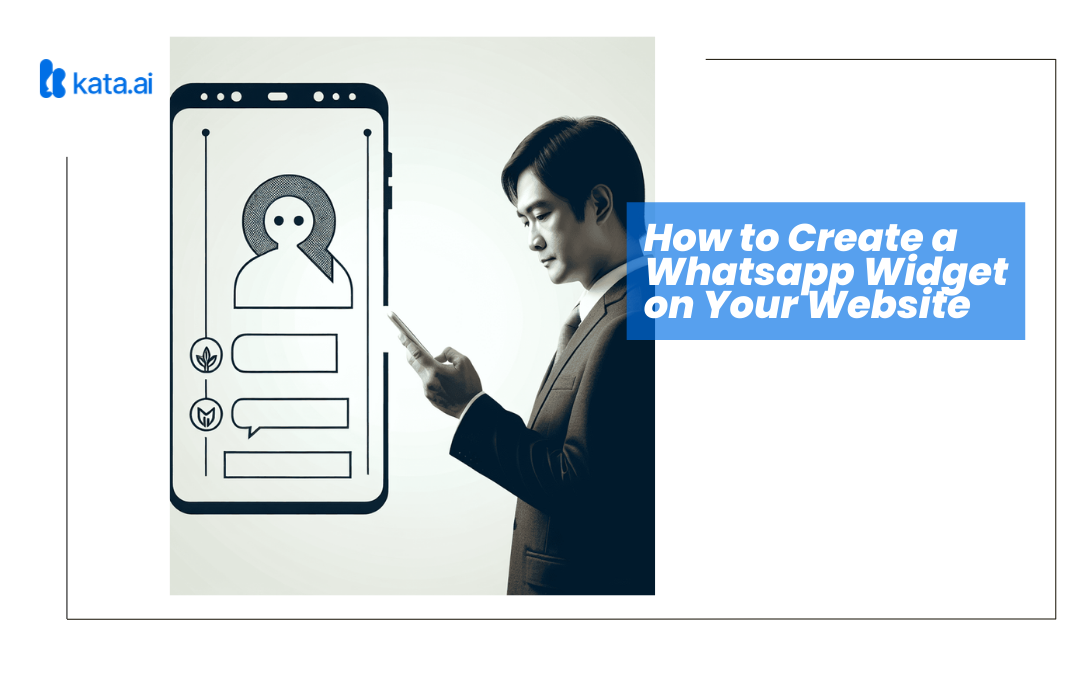
Trackbacks/Pingbacks