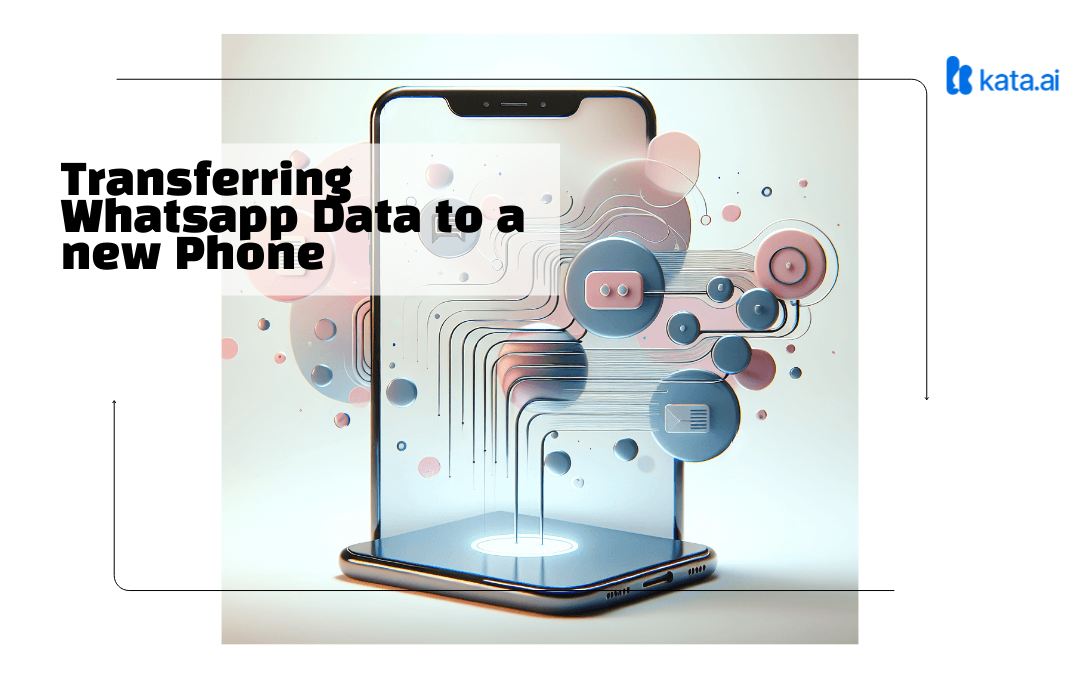Transferring WhatsApp data to a new phone is an important step to ensure that all chat history, media, and important documents remain safe and accessible. When you switch to a new device, losing data can be a big problem, especially if you store valuable information or personal memories in WhatsApp conversations.
Read more
How to temporarily disable whatsapp
In this article, you will learn how to transfer WhatsApp data to a new phone effectively and safely. This guide covers the steps for backing up data, both on Android and iPhone devices, as well as methods for transferring data between the two platforms. By following this guide:
- You will ensure that your WhatsApp data remains protected.
- You will understand the various backup and recovery methods available.
- You will learn how to use apps like Move to iOS and QR code features for cross-platform data transfer.
Following this guide will help you maintain access to important messages and avoid losing information when switching to a new device.
Why is it Important to Transfer WhatsApp Data?
Transferring WhatsApp data to a new device has several very important reasons. One of them is to keep the chat history and important data safe. Many WhatsApp users have conversations that contain crucial information such as work details, personal messages, and financial notes that need to be preserved.
When you switch devices without transferring the data, the risk of losing that information is very high. This can lead to various problems, such as:
- Loss of valuable information: Old messages that may contain important or sentimental data can be permanently lost. However, there are ways to recover deleted WhatsApp chats.
- Disruption of communication: Not having access to previous chat history can disrupt the flow of communication with important contacts.
- Data security: Backing up and transferring data helps ensure that sensitive information remains protected from loss or unauthorized access.
Maintaining data security is also a top priority. By backing up and restoring chat history, you ensure that all conversations remain encrypted and secure, whether in cloud storage like Google Drive or iCloud or during the transfer process.
Understanding the impact of data loss when switching devices makes the process of transferring WhatsApp data very important for maintaining smooth communication and the security of your personal information.
Step 1: Backup Data on Old Device
Backup Data on Android
The process of backing up WhatsApp on an Android device is an important first step before transferring data to a new phone. It ensures that all your chat history and media files remain safe and can be easily restored.
How to Back Up Chat History to Google Drive:
- Open WhatsApp App: Open the WhatsApp app on your Android device. Tap the three-dot icon in the top right corner of the screen to open the settings menu.
- Access Chat Settings: Select Settings from the dropdown menu. Then select Chats.
- Backup Chat: In the Chats menu, select Chat backup. You will see options to back up data to Google Drive.
- Backup Settings: Choose the Google account you want to use to store the backup. Specify the frequency of automatic backups (daily, weekly, monthly). Choose whether to include videos in the backup or not.
- Start Backup Process: Tap the Back Up button to start the manual backup process. Wait for the process to complete; duration depends on the size of the data being backed up.
Some additional settings to pay attention to:
- Wi-Fi Connection: It is recommended to perform backups when connected to Wi-Fi to avoid large mobile data usage.
- Google Drive Storage Capacity: Make sure you have enough storage space in your Google Drive account to accommodate the entire backup of chats and media.
This backup will be very useful when you transfer data to a new Android device or even switch to an iPhone using the ‘Move to iOS’ app. Storing data in the cloud provides extra flexibility and security, ensuring that chat history does not get lost during the transfer process.
Once this process is complete, you are ready to proceed to the next step of installing the WhatsApp application on your new phone and restoring data from Google Drive or other methods according to the needs of your new device.
Backup Data on iPhone
To keep the chat history in the WhatsApp application, you need to back up the data to iCloud. This process ensures that all messages, photos, and videos remain safe when you move data to a new device. Here are the steps to follow:
- Open WhatsApp: Make sure to open the WhatsApp application on your iPhone device.
- Go to Settings: Tap the Settings icon in the bottom right corner of the screen.
- Select Chats: In the settings menu, select the Chats option.
- Backup Chat: Choose Chat Backup.
- Back Up Now: Tap the Back Up Now button to immediately back up your chat history to iCloud.
- Automatic Settings: Enable the Auto Backup option to back up data periodically.
By saving your chat history to iCloud, you can easily restore data when switching to a new iPhone, simply by logging into the same iCloud account and reinstalling the WhatsApp application.
Moving Data from Android to Android and iPhone to iPhone
Transfer WhatsApp from Android to Android
- Download and install the WhatsApp application from the Google Play Store on the new device.
- Open the application and enter the same phone number used on the old device.
- After verifying the phone number, WhatsApp will detect a chat backup in Google Drive.
- Select the option to restore data from Google Drive.
- Wait for the recovery process to complete, all chats and media will be available on the new device.
Transfer WhatsApp from iPhone to iPhone
- Installation of WhatsApp on the New Device:
- Download and install the WhatsApp application from the App Store on the new device.
- Open the application and enter the same phone number used on the old device.
- After verifying the phone number, WhatsApp will detect a backup of chats in iCloud.
- Select the option to restore data from iCloud.
- Wait for the restoration process to complete, all chats and media will be available on the new device.
The process of transferring WhatsApp from Android to Android and transferring WhatsApp from iPhone to iPhone is quite easy if you follow these steps correctly. Ensuring that data is backed up before starting is an important step to avoid losing valuable information when switching devices.
Moving Data Between Android and iPhone Using the ‘Move to iOS’ App and QR Code
Transferring between Android and iPhone can often be a challenge. However, with the help of the ‘Move to iOS’ app and QR code method, this process becomes easier.
Using the ‘Move to iOS’ App
‘Move to iOS’ is Apple’s official app that helps you transfer data from an Android device to an iPhone. Here are the steps:
- Preparation:
- Make sure both devices (Android and iPhone) are connected to a stable Wi-Fi network.
- Make sure both devices have enough battery or connect them to a charger.
- Installation and Setup:
- Download the Move to iOS app on your Android device from the Google Play Store.
- Open the Move to iOS app and follow the on-screen instructions until a six-digit code appears.
- Transfer Process:
- On your iPhone, during the initial setup, select the Move Data from Android option.
- Enter the six-digit code displayed on your Android device into your iPhone.
- Wait for the transfer process to complete.
Using QR Code
An alternative method to transfer WhatsApp data between Android and iPhone is by using a QR code:
- Preparation:
- Update the WhatsApp app to the latest version on both devices.
- Make sure both devices are connected to the same Wi-Fi network.
- Transfer Process:
- Open WhatsApp on the old device (Android).
- Go to Settings, select Chats, and then choose Chat Transfer.
- Scan the QR code that appears on the screen using the camera of the new device (iPhone).
These methods make it easy for you to ensure that all chat history and important data can be transferred safely without losing valuable information.
Transfer Chat History Directly Before Installation on New Device
The ‘Direct Chat Transfer’ feature in WhatsApp allows you to transfer chat history from one device to another directly, without the need for cloud backup. To use this option:
- Open WhatsApp on the old device.
- Go to Settings > Chats > Transfer Chat.
- Follow the provided instructions to start the transfer process.
This process requires both devices to be in close proximity and connected to the same Wi-Fi network. This method is quick and efficient, ensuring that your data remains safe and complete when switching devices. In addition, WhatsApp has also introduced a new feature that allows users to transfer chats using QR codes, adding convenience to the transfer process.
Conclusion: Moving WhatsApp Data Safely and Effectively to Your New Device
Safely transferring WhatsApp data ensures that chat history and important information remain accessible after switching devices. Following the right steps such as backing up data to Google Drive or iCloud, using the ‘Move to iOS’ app, or utilizing the ‘Transfer Chat’ option in WhatsApp settings is key to maintaining the accessibility of that data.
In this way, you not only protect important data but also ensure a smooth transition to a new device without losing valuable information.